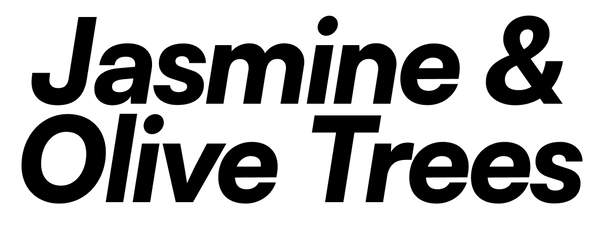Traffic Manual
Introduction
Traffic is a 3-channel triggerable CV controller. Each channel controls 3 different CV outputs. The 3 CV outputs are selected depending on the active trigger input. An output with the sum of all the triggers is given, acting as an intelligent OR.
Traffic works great for creating different sounds from a single voice and triggering them from any trigger sequencer, making, for instance, drum sequences with a single oscillator much easier.
Other uses include selecting and triggering chords, pinging filters, delays, reverbs, etc., and creating presets for different moods or sections of your patch.
Features
- Three trigger inputs.
- Three analog CV buffered outputs to control other modules.
- Nine trimmer pots for precise voltage adjustment.
- Three modes of operation for happy accidents.
- One trigger output summing all the trigger inputs.
- Selectable unipolar (0 to +8V) or bipolar (-8V to +8V) output.
- Switches on the back for advanced configuration.
Technical Specification
Size: 8HP
Power: +12V@mA / -12V@mA
Depth: 23mm
Inputs: 0-5V
Outputs: +-8V analog & buffered
The outputs are protected against short circuits; however, prolonged short circuits may damage or shorten the lifespan of the CV outputs.
Core Operation
Getting Started
To become familiar with Traffic's layout, we recommend starting with a single trigger and building your patch from there.
Choose a target module that you wish to control with a drum sequence; some popular choices could include Plaits, Rings, Plonk, Basimilus, Taiko, Akemie’s Castle, etc.
Connect a trigger sequence to Trig 1 and send at least one trigger so that the first column of Traffic knobs is selected. When you adjust any of the knobs in the first column, you'll notice the corresponding CV outputs changing accordingly.
Set the top switch to Base mode.
Now you can determine whether you want to control your target module with unipolar or bipolar voltages, depending on the target module's capabilities and your specific needs. For starters, you can select Uni on the bottom switch.
Next, patch CV A, CV B, and CV C to the CV inputs of the target module, and connect the Trig sum output to the trigger input of the target module.
Whenever a new trigger arrives from your sequence, it will activate the target module. Adjust the first column knobs to set the sound for the first channel.
Patch Trig 2 and Trig 3, and use the second and third columns to set the sounds for those channels.
Congratulations! You have completed your first patch. For added fun, you can switch between Base/??/Groove modes. Also, don't forget to experiment with patching effects using Traffic.
Modes
Base
This mode represents the fundamental and core functionality of Traffic. With this mode, you can obtain and control more than one sound from a macro-oscillator/voice. The routing between inputs, knobs, and outputs is depicted on the front panel.
When multiple gates are active simultaneously, the trigger inputs follow a priority system to determine their behavior.
| Trig 1 | Trig 2 | Trig 3 | Trig Sum | CV Output |
|---|---|---|---|---|
| On | On/Off | On/Off | On | Trig 1 - First column |
| Off | On | On/Off | On | Trig 2 - Second column |
| Off | Off | On | On | Trig 3 - Third column |
| Off | Off | Off | Off | Last column that was selected |
The priority system analyzes the trigger inputs both as triggers and gates, guaranteeing accurate and well-sounding patches, even when employing swing on your sequences.
??
Each time you switch to ?? mode, three new sounds will emerge. In this mode, the knob selections are scrambled, providing you with endless opportunities for exploring fresh and unique sounds. It's worth noting that repeated triggers will not alter the knob settings, ensuring that the three sounds remain consistent throughout your sequence.
| Trig 1 | Trig 2 | Trig 3 | Trig Sum | Output |
|---|---|---|---|---|
| On | On/Off | On/Off | On | Trig 1 - Any of the 9 knobs |
| Off | On | On/Off | On | Trig 2 - Any of the 9 knobs |
| Off | Off | On | On | Trig 3 - Any of the 9 knobs |
| Off | Off | Off | Off | Last set of knobs triggered |
Groove
In this mode, the original sounds from Base mode will be retained for Trig 1 and Trig 2. However, Trig 3 operates uniquely, as it will output a different sound for each trigger in a continuous loop of 16 sounds. Every time you switch out of and back into Groove mode, a new set of 16 sounds will be cycled through. These 16 sounds are extracted from a random selection of the 9 knobs, ensuring dynamic and varied sequences.
| Trig 1 | Trig 2 | Trig 3 | Trig Sum | Loop Step | Output |
|---|---|---|---|---|---|
| On | On/Off | On/Off | On | n | Trig 1 - First column |
| Off | On | On/Off | On | n | Trig 2 - Second column |
| Off | Off | On | On | n+1 (1 to 16) | Trig 3 - Any of the 9 knobs changing for each trigger in a loop of 16 |
| Off | Off | Off | Off | n | Last column that was selected |
For greater control over the 16 steps, you have the option to set up dip switch number 1 located on the back of the module. This setting will transform Trig 2 into a reset for the 16 sounds, allowing you to fine-tune and manipulate the sequence to your liking.

| Trig 1 | Trig 2 | Trig 3 | Trig Sum | Loop Step | Output |
|---|---|---|---|---|---|
| On | On/Off | On/Off | On | n | Trig 1 - First column |
| Off | On | On/Off | Off | 1 | Last column that was selected. Resets loop to first position |
| Off | Off | On | On | n+1 (1 to 16) | Trig 3 - Any of the 9 knobs changing for each trigger in a loop of 16 |
| Off | Off | Off | Off | n | Last column that was selected |
Chaining Traffic
With a 6-pole flat cable, you can chain multiple Traffics together, effectively increasing the number of CVs per trigger. When two Traffics are chained, you can have 3 triggers controlling 6 CVs. This configuration simulates patching the Traffic inputs of both modules in parallel but on the back.
To achieve this, connect one end of the 6-pole flat cable to the "OUTPUT EXT." on the first Traffic module, and connect the other end of the cable to the "INPUT EXT." on the second Traffic module. By doing this, the second Traffic will now follow the triggers sent to the first Traffic.

Chaining Traffics in this manner is particularly useful when you need to control more parameters of a target module.
The trigger input jacks are normalized to the pin connector labeled "INPUT EXT." on the back. Consequently, when you patch any jack into the trigger input of the second Traffic, the link in that specific channel between the modules will be disconnected. This feature allows you to use the Traffics independently once again, without the need to remove them from the rack.
The "OUTPUT EXT." serves as a direct connection to the cables patched in the trigger inputs.
Alternate Firmwares
To set any Traffic to "Water" firmware, follow these steps:
- Disconnect power from your Eurorack case before making any changes to the module's dip switches.
- Locate the dip switches on the back of the Traffic module.
- Set the dip switches as follows: Switch 1 should be in the "up" position, and Switch 2 should be in the "down" position.
Remember that firmware changes can only take place between power cycles. Make sure to power off your case, set the dip switches accordingly, and then power it back on to apply the changes effectively.

To revert the module back to its original Traffic mode, use the following switch combination:
- Set Switch 1 to the "down" position.
- Set Switch 2 to the "down" position.
By setting both switches down, you will return the module to its default Traffic mode configuration.

| Switch 1 | Switch 2 | Firmware |
|---|---|---|
| Down | Down | Traffic |
| Down | Up | Traffic - Trig 2 acts as a loop reset in Groove mode |
| Up | Down | Water |
| Up | Up |
Only in hardware REV 6 and up |