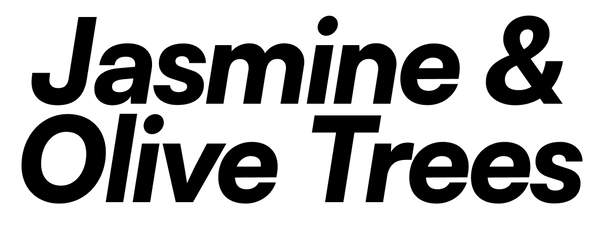Module Overview
Prio is a four-input, four-output gate router and sequencer inspired by the Traffic priority concept, designed to integrate with a DC-coupled mixer to generate CV signals. Reuse the matrix mixer you already have or any spare mixer to convert gate signals into multiple CV streams.
This module is also a logic platform. With a simple USB cable you can update to future logic firmwares for free using J&OT web tool.
Building on Traffic’s idea as a triggerable CV controller, Prio design offers additionally clocked sequencing, and CV-driven selection. Like Traffic, Prio excels at creating varied sounds from a single voice when combined with a matrix mixer.
Front Panel Layout
- I1–I4: Gate inputs 1 through 4.
- CLK: Clock input.
- CV: Control‑voltage input (0–8 V).
- O1–O4: Gate outputs 1 through 4 (5V).
- Trig sum: Combined trigger output.
Back Panel Layout (Extension / Expansion)
- Matrix expansion: 6-pin header output for future expansion. ⚠️ Do not connect Light or other modules here ⚠️ .
- Power: standard 10-pin header for power. +5V rail is not needed.
Operating Logic
The module automatically selects one of four main modes based on which jacks are patched:
1. Prio Mode (Traffic mode)
-
Condition: No
Clkand noCVpatched.
-
Behavior: Monitors
I1–I4and gives priority to lower‑numbered inputs. Whenever an input gate triggers, the corresponding output (O1–O4) immediately goes high and all others stay low. For every input gate, a trigger will be sent toTrig sumoutput.
2. Clock Mode
-
Condition:
Clkpatched, noCVpatched.
-
Behavior: Steps through outputs in sequence (
O1→O2→O3→O4), one step per rising edge ofClk.
-
Reset: Triggering
I1resets the sequence to step 1, this reset works as Steppy reset or Mutable Instruments reset.I2-4will also reset the sequence, but not to step 1, they will reset to their respective position.I2resets to step 2,I3resets to step 3, etc.I2-4behave like classic Doepfer reset, where the reset state is hold as long as the reset signal is on.
-
I1LED is lit white to referenceRstbehavior.
-
Five‑Step Option: If configured for a 5‑step loop (via web tool), the fifth step triggers
Trig sum.
3. CV Mode
-
Condition: No
Clkpatched,CVpatched.
-
Behavior: Reads and scales the CV voltage (0-5V) into four discrete steps (1–4). Whenever the CV crosses into a new step and none of
I1–I4are high, the corresponding output (O1–O4) is driven high. If an input gate (I1–I4) is high, it always takes priority over the CV selection.
- Use a LFO or any CV sequence to create drum patterns. Tweak your CV to get glitchy drums.
- Outputs will react to
CVinputs from -8V to 8V.
4. Clocked CV Mode
-
Condition: Both
ClkandCVpatched.
-
Behavior: Behaves like CV mode (selecting one of four outputs based on CV voltage), but only updates on the rising edge of
Clk. If an input gate (I1–I4) is high, it always takes priority over the sampled CV.
-
CVandClkLED is lit whitish to reference this mode.
- Use a LFO or any CV sequence to create drum patterns.
Integration with DC‑Coupled Mixers
Prio is designed to work seamlessly with DC‑coupled mixers (normal mixers or 4×N matrix mixers):
-
Normal Mixer: Mix the four gate outputs (
O1–O4) into a DC‑coupled mixer to convert gate patterns into one single CV signal. Use this CV to modulate another module.
-
4×N Matrix Mixer: Feed
O1–O4into the inputs of a 4×N DC‑coupled matrix mixer to generate N independent CV outputs based on any combination of gate routing. Ideal for simultaneously modulating multiple parameters of your oscillators.
Configuration & Firmware Parameters
Connect the module to your computer via USB and use our online web tool to adjust parameters (sequencer length, trig-sum delay, etc.) in real time.
-
Trig Sum Delay: Adjustable delay (in ms) between stepping outputs and firing the
Trig sumpulse, to accommodate downstream macro‑oscillators’ ADC sampling time. No need to adjust this parameter unless you find your oscillator not reacting quick enough.
- Sequencer Length: Set to 4 (default) or 5 steps. Affects loop length in sequencer and synced CV modes.
Firmware Selection via DIP Switches
⚠️ Safety First: Always disconnect power from your Eurorack case before adjusting the DIP switches to prevent shorts or damage when sliding the module in or out.
The two DIP switches on the back select which firmware is loaded:
- Switch 1 Down, Switch 2 Down: Selects Prio firmware.
- Switch 1 Up, Switch 2 Down: Selects Tour firmware. View manual.
- Switch 1 Down, Switch 2 Up: Selects Stps firmware. View manual.
After setting the DIP switches, reconnect power to apply the firmware change.
USB Connection & Web Tool Access
- Browser Requirements: Use a Chromium-based browser (Chrome is recommended) for best compatibility.
- Cable and Port: Plug the module’s USB Micro-B into your computer using a data-capable USB cable (charge-only cables will not work).
-
Powered-On Connection: ⚠️ Safety First: Always disconnect power from your Eurorack case before connecting USB cables to prevent shorts or damage when sliding the module in or out. The module can be powered by your Eurorack case when connecting via USB. Once powered, you can view and apply configuration changes in real time. When powered by your case,
I4LED will show USB feedback.- Green: USB connection recognized by your computer.
- White: Module connected to web tool.
- Red flashes: Data is being transferred.
- Standalone Connection: You may also connect and configure the module via USB without it being mounted in a case. In this case, configuration cannot be tested in real time and no USB feedback is given. If you are afraid of short circuiting something in your case or in the module, please use this configuration.
Mac Users
- Avoid USB hubs when flashing firmware, as some USB hubs prevent entry into bootloader mode. If it fails, disconnect and reconnect the hub and try again.
- USB hubs may be used for configuration-only tasks (no firmware flashing).
- USB-A to USB-C adapters are compatible.
Windows Users
- For firmware flashing, use a USB 2.0 port or a USB 2.0 hub between the computer and module—USB 3.0 ports will fail flashing.
- On older Windows versions, you may need to install drivers via a tool like Zadig before the module appears in the web tool.