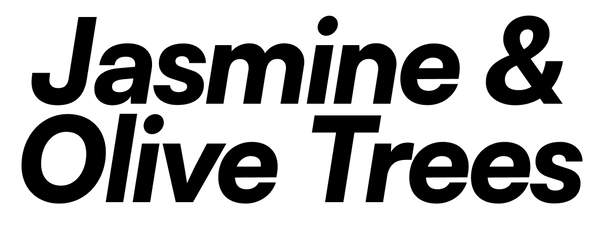Module Overview
Tour is a 4HP, four-output sequencer leveraging a 32-step shift register to generate evolving gate streams across Q1–Q4 outputs and a configurable pulse output. Designed to integrate with any DC-coupled mixer (normal or matrix), Tour allows you to build multi-voice Turing Machine–style random/semi-random patterns. Use the gate inputs to write, clear, randomize, or reset the register, CV to steer or lock randomness, and our USB web tool to fine-tune sequence length, pulse gating, CV mode, and loop lengths.
This module is also a logic platform. With a simple USB cable you can update to future logic firmwares for free using J&OT web tool.
Front Panel Layout
- TGL: Write toggle—flip current step to add variation to the sequence.
- CLR: Clear—erase the current step for quick zeroing of the register.
- RND: Randomize—load a new random loop of length defined in web tool.
- RST: Reset—realign the shift register to the current step.
- CLOCK: Clock input—advances the shift register.
- CV: CV input—controls randomness based on probability or periodic (0-8V).
- Q1–Q4: Gate outputs—expose the top four bits of the shift register (5V).
- PULSE: Configurable pulse output, default tied to Q1 but assignable to any Q or combination.
Back Panel Layout (Extension / Expansion)
- Matrix expansion: 6-pin header output for future expansion. ⚠️ Do not connect Light or other modules here ⚠️ .
- Power: standard 10-pin header for power. +5V rail is not needed.
Connections & Setup
- Patch Clock to advance or reset the register.
- Use TGL, CLR, RND, RST triggers to write bits, clear, randomize loops, or reset pointer.
- Patch CV to steer or lock randomness per CV mode (periodic or probability).
- Route Q1–Q4 into a DC-coupled mixer to derive multi-voice Turing CVs.
- Configure all parameters—register length, random loop length, CV mode, pulse-gate mapping—via USB web tool.
Key Features
- 32-Bit Shift Register: Rotates and shifts on each clock, with variable length (8–32 steps).
-
CV Steering & Locking:
- CV Mode “Classic random”: CV value controls the probability of adding new random values to the shift register.
- CV Mode “Periodic”: CV value controls how many steps are needed to set a new random value.
- Variable Sequence Length: Set register length between 4–32 steps for custom loop sizes.
- Random Looping: Define random loop lengths (e.g., 8, 12, 16 steps) that repeat within the full register.
Web Tool Configuration
- Register Length: Choose 4–32 bits.
- Random Loop Length: Define internal loop sizes for RND.
- CV Mode: Select between “Classic random” or “Periodic”.
- Pulse Gates: Map one or multiple Q outputs to PULSE.
Firmware Selection via DIP Switches
⚠️ Safety First: Always disconnect power from your Eurorack case before adjusting the DIP switches to prevent shorts or damage when sliding the module in or out.
The two DIP switches on the back select which firmware is loaded:
- Switch 1 Down, Switch 2 Down: Selects Tour firmware.
- Switch 1 Up, Switch 2 Down: Selects Prio firmware. View manual.
- Switch 1 Down, Switch 2 Up: Selects Stps firmware. View manual.
After setting the DIP switches, reconnect power to apply the firmware change.
USB Connection & Web Tool Access
- Browser Requirements: Use a Chromium-based browser (Chrome is recommended) for best compatibility.
- Cable and Port: Plug the module’s USB Micro-B into your computer using a data-capable USB cable (charge-only cables will not work).
-
Powered-On Connection: ⚠️ Safety First: Always disconnect power from your Eurorack case before connecting USB cables to prevent shorts or damage when sliding the module in or out. The module can be powered by your Eurorack case when connecting via USB. Once powered, you can view and apply configuration changes in real time. When powered by your case, input 4 LED will show some USB feedback.
- Green: USB connection recognized by your computer.
- White: Module connected to web tool.
- Red flashes: Data is being transferred.
- Standalone Connection: You may also connect and configure the module via USB without it being mounted in a case. In this case, configuration cannot be tested in real time and no USB feedback is given. If you are afraid of short circuiting something in your case or in the module, please use this configuration.
Mac Users
- Avoid USB hubs when flashing firmware, as some hubs prevent entry into bootloader mode. If it fails, disconnect and reconnect the hub and try again.
- USB hubs may be used for configuration-only tasks (no firmware flashing).
- USB-A to USB-C adapters are compatible.
Windows Users
- For firmware flashing, use a USB 2.0 port or a USB 2.0 hub between the computer and module—USB 3.0 ports will fail flashing.
- On older Windows versions, you may need to install drivers via a tool like Zadig before the module appears in the web tool.