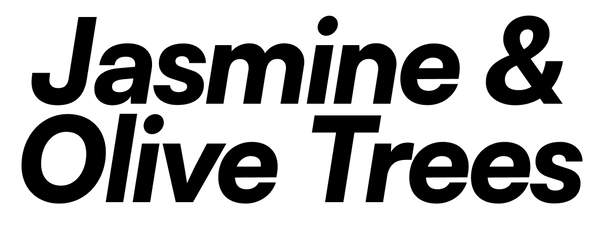Module Overview
Stps is a compact 4HP, four‑channel rhythmic gate sequencer that delivers 32‑step patterns out of the box. It features an XOX-style step matrix editor and is fully user‑configurable via our online web tool.
This module is also a logic platform. With a simple USB cable you can update to future logic firmwares for free using J&OT web tool.
Stps offers four muteable channels, an Accent output, CV input for pattern selection, probability‑driven gates and a configurable reset input. All sequence data, patterns, channel probabilities, and reset settings can be edited in real time over USB.
Front Panel Layout
- M1–M4: Toggleable mute inputs. Can be configured as reset input via web tool.
- Clk: Clock input
- Pattern: CV input for pattern selection (0–8 V)
- O1–O4: Gate outputs for channels 1–4. Gate width is the same as the Clk signal width.
- Accent: Accent output. 100% width independent from Clk width. Meant to modulate drum modules for the whole beat length.
Back Panel Layout (Extension / Expansion)
- Matrix expansion: 6-pin header output for future expansion. ⚠️ Do not connect Light or other modules here ⚠️ .
- Power: standard 10-pin header for power. +5V rail is not needed.
Connections & Setup
- Patch clock source to Clk.
- Patch optional CV to Pattern to select among stored patterns.
- Patch M1–M4 to toggle mute or act as reset (configurable in web tool).
- Connect outputs O1–O4 and Accent to downstream modules.
- Use USB and the web tool to customize patterns, channel probabilities, and reset behavior.
Operating Logic
- Clock Handling: Sequence advances on rising edges of Clk; LED shows clock state.
-
Input Triggers: On trigger at M1-M4:
- If configured as mute (default): toggles channel mute state.
- If configured as reset: sequence resets to step 0. Reset behavior as Steppy or Mutable Instruments reset.
-
Pattern CV: Pattern changes based on a CV signal.
Multiple Patterns Stored in Memory:
When the Pattern CV input is patched, the CV voltage (0–8 V) is scaled to select one of the stored patterns. Probability values will affect the gate outputs randomly, even when a reset signal is used.
If the Stps module is connected to the web tool via USB, pattern selection is controlled by the web interface, and the CV inputs have no effect until the USB cable is disconnected.
Single Pattern Stored in Memory:
When only one pattern is stored in memory, the Pattern CV input will not have any patterns to select from. Instead, it will select a seed to calculate randomness. There are 64 seeds available, distributed across a voltage range from -8V to +8V.
To take advantage of this behavior, follow these steps:
- Configure one of the M1–M4 inputs as a reset in the web tool.
- Set different probabilities for each channel.
Now you'll have 64 random variations based on the stored pattern in memory. Disconnect the reset signal and allow more than 32 steps to run—this will generate 64 new random patterns.
It's important to use a reset signal if you want to repeat a specific sequence and prevent the module from drifting into complete randomness.
LED Indicators
- Pattern CV LED: Shows pattern index (or probability when only a single pattern is stored in memory) in color intensity.
-
I1-I4 LEDs:
- If reset input: dim white when enabled; white flash on reset trigger.
- If mute input: red when muted; blue when sequence is ending (indicator for performance).
Firmware Selection via DIP Switches
⚠️ Safety First: Always disconnect power from your Eurorack case before adjusting the DIP switches to prevent shorts or damage when sliding the module in or out.
The two DIP switches on the back select which firmware is loaded:
- Switch 1 Down, Switch 2 Down: Selects Stps firmware.
- Switch 1 Up, Switch 2 Down: Selects Tour firmware. View manual.
- Switch 1 Down, Switch 2 Up: Selects Prio firmware. View manual.
After setting the DIP switches, reconnect power to apply the firmware change.
Web Tool Configuration
- Pattern Editor: Draw or load 32‑step X/O grid for each channel plus an accent row.
- Probability Sliders: Set % chance for each step and for accents per pattern and channel.
- Reset/Mute Assignment: Choose which M input act as reset.
- Pattern Count: Define how many patterns are loaded and selectable via Pattern CV.
USB Connection & Web Tool Access
- Browser Requirements: Use a Chromium-based browser (Chrome is recommended) for best compatibility.
- Cable and Port: Plug the module’s USB Micro-B into your computer using a data-capable USB cable (charge-only cables will not work).
-
Powered-On Connection: ⚠️ Safety First: Always disconnect power from your Eurorack case before connecting USB cables to prevent shorts or damage when sliding the module in or out. The module can be powered by your Eurorack case when connecting via USB. Once powered, you can view and apply configuration changes in real time. When powered by your case, input 4 LED will show some USB feedback.
- Green: USB connection recognized by your computer.
- White: Module connected to web tool.
- Red flashes: Data is being transferred.
- Standalone Connection: You may also connect and configure the module via USB without it being mounted in a case. In this case, configuration cannot be tested in real time and no USB feedback is given. If you are afraid of short circuiting something in your case or in the module, please use this configuration.
Mac Users
- Avoid USB hubs when flashing firmware, as some hubs prevent entry into bootloader mode. If it fails, disconnect and reconnect the hub and try again.
- USB hubs may be used for configuration-only tasks (no firmware flashing).
- USB-A to USB-C adapters are compatible.
Windows Users
- For firmware flashing, use a USB 2.0 port or a USB 2.0 hub between the computer and module—USB 3.0 ports will fail flashing.
- On older Windows versions, you may need to install drivers via a tool like Zadig before the module appears in the web tool.